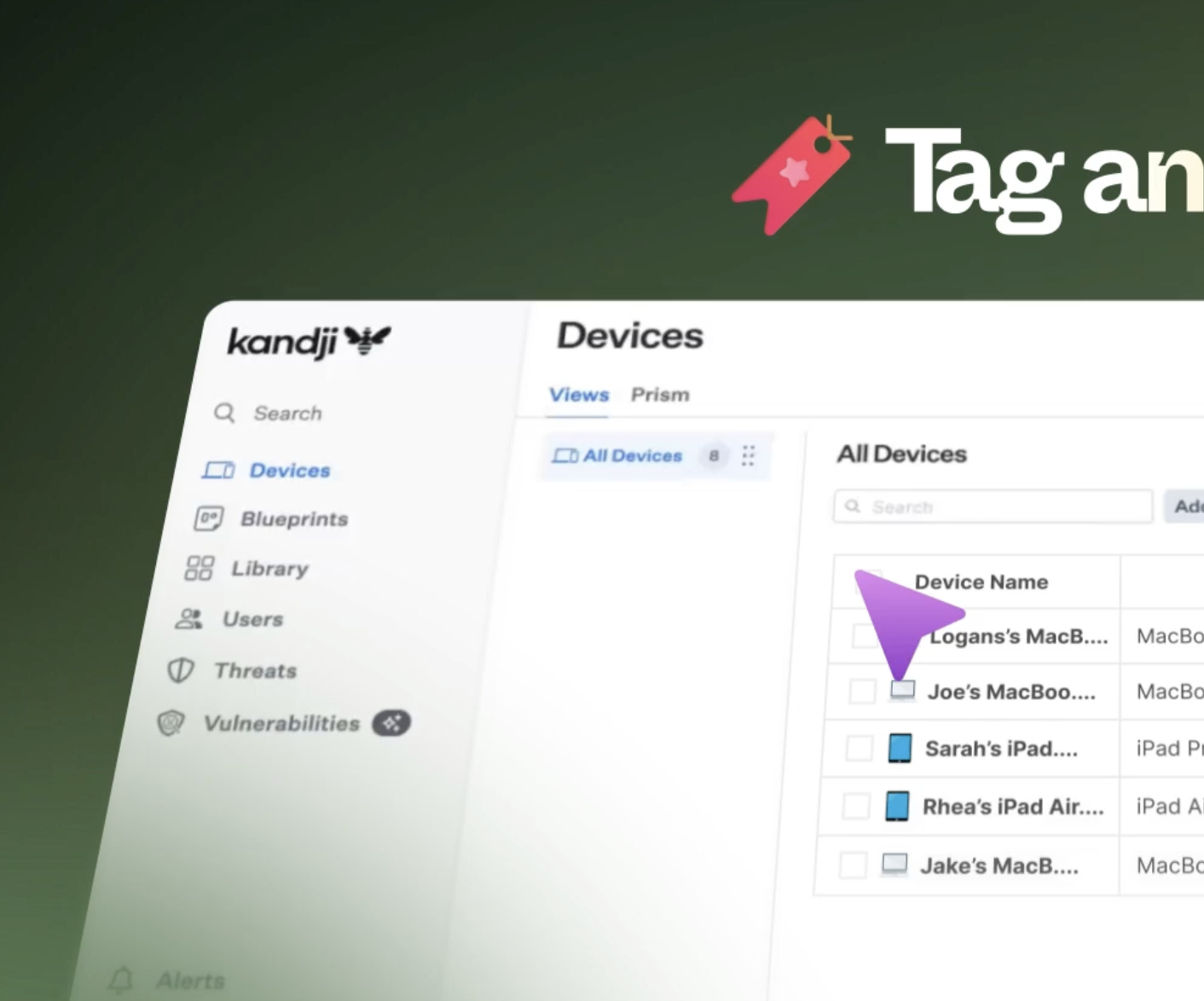Zolo takes the hassle out of device off-boarding by automatically importing tagged, un-enrolled devices from Kandji into the Single Touch platform. From there, they’re securely stored, tracked, and integrated into your recycling and data-destruction workflows. With Zolo and Kandji, you’ll never lose sight of an un-enrolled device again.
Note: To enable the integration, you’ll need access to Zolo Single Touch. Access is free for all Zolo clients. If you’re not set up yet, visit zolo.com.au/freeaccess to register.
Kandji Steps
STEP 1: Click on “Settings”, then “Access”
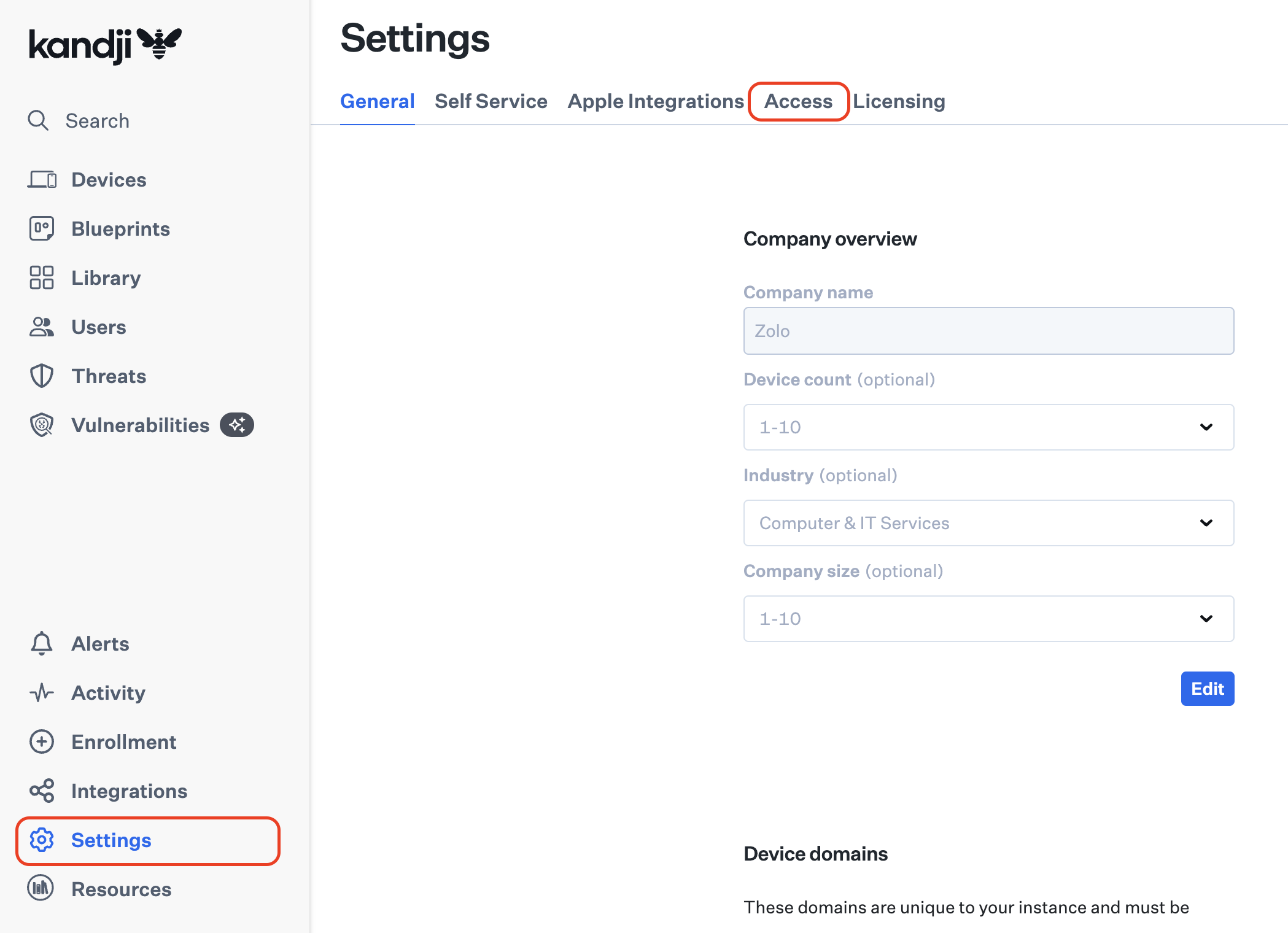
STEP 2: Copy your organisation's API URL, note it down for later and click on "Add Token”.
If you cannot see your organisation’s API URL, you will need to “Add Token” first.
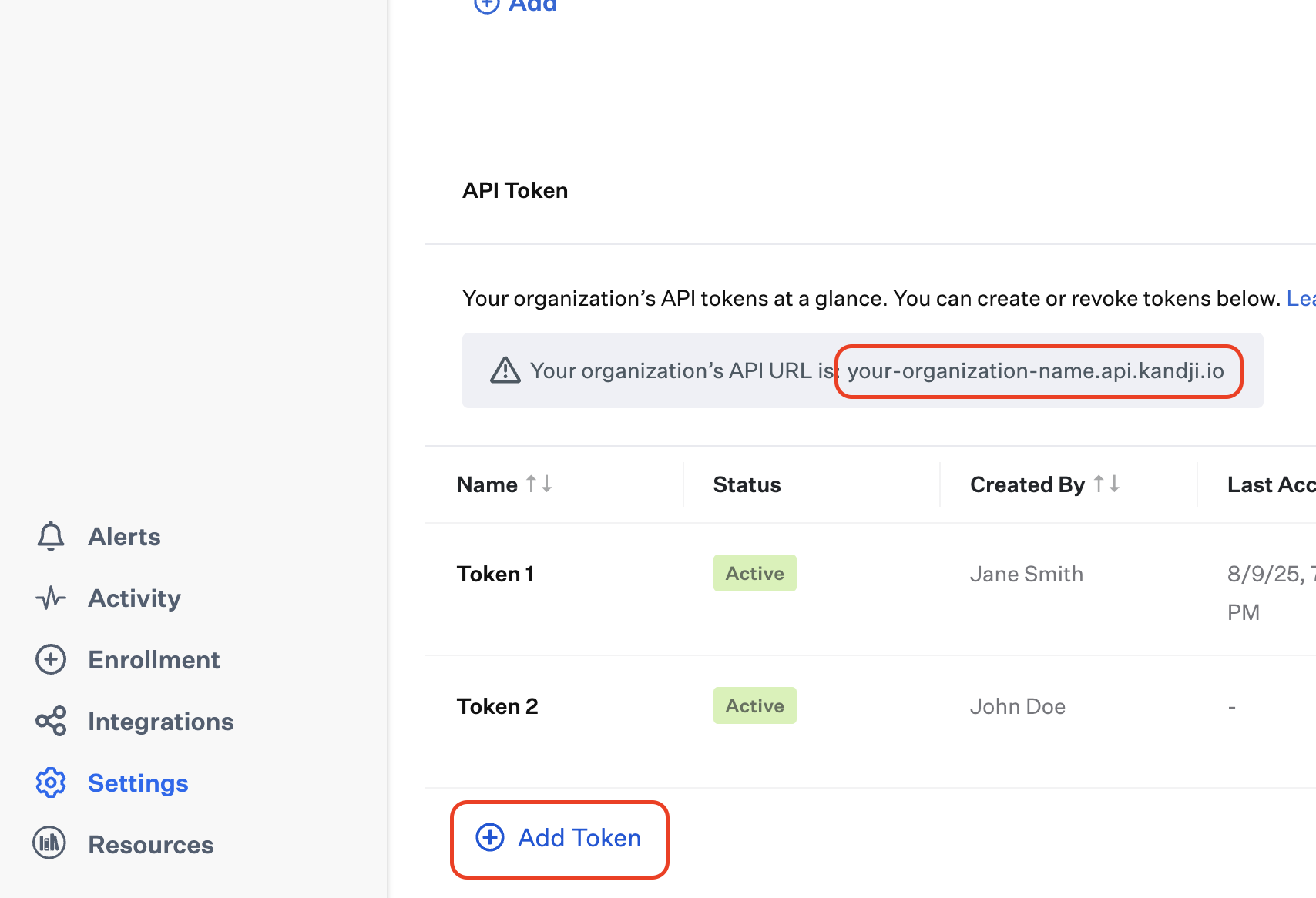
STEP 3: Enter “Zolo Single Touch” as the Name, and click on "Create”
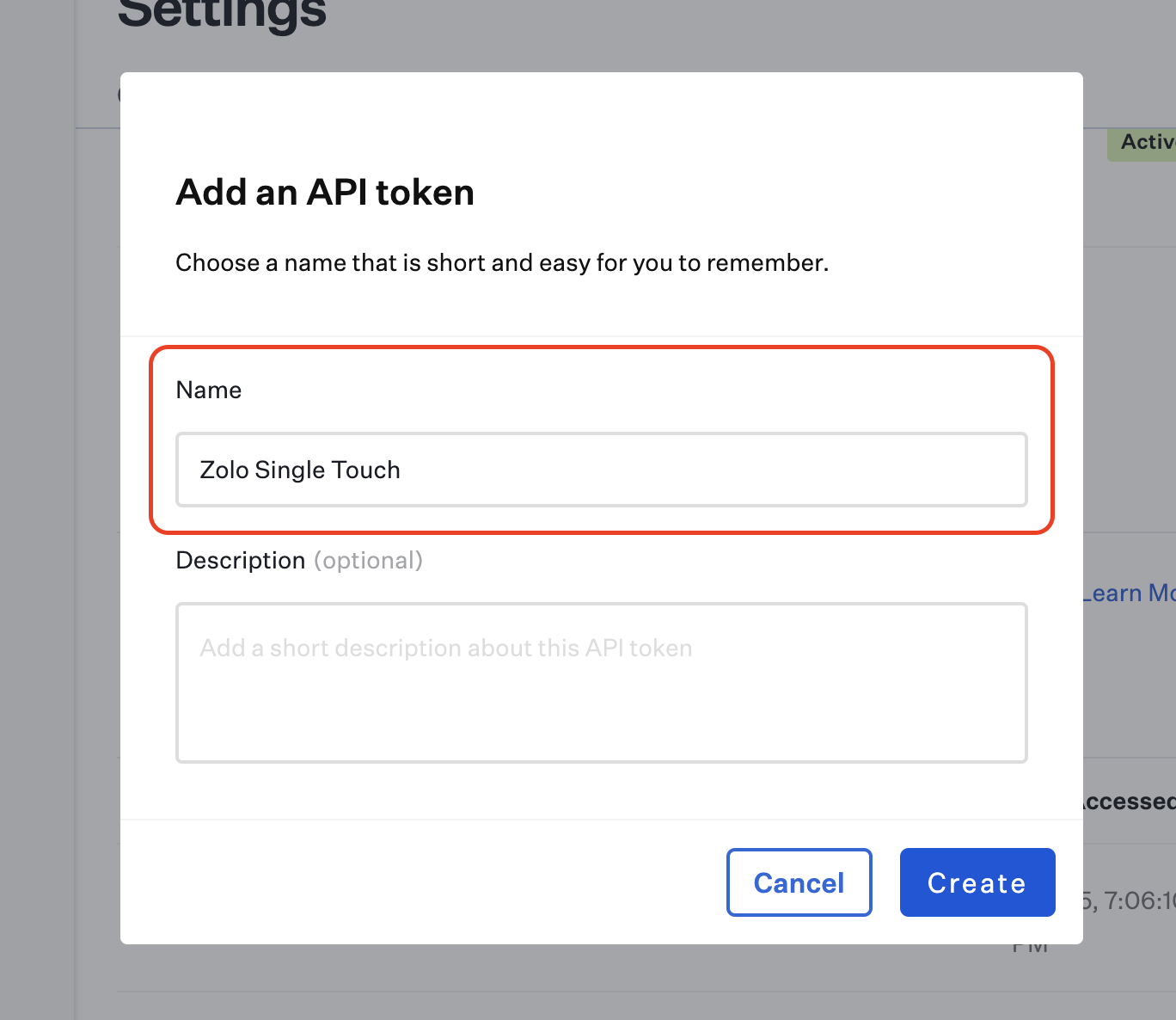
STEP 4: Click on "Copy Token", tick the confirmation checkbox and click on "Next”
Make sure you have copied the token. We advise you to paste it onto a note app. Please remember to delete the token from your note app after this process is complete.
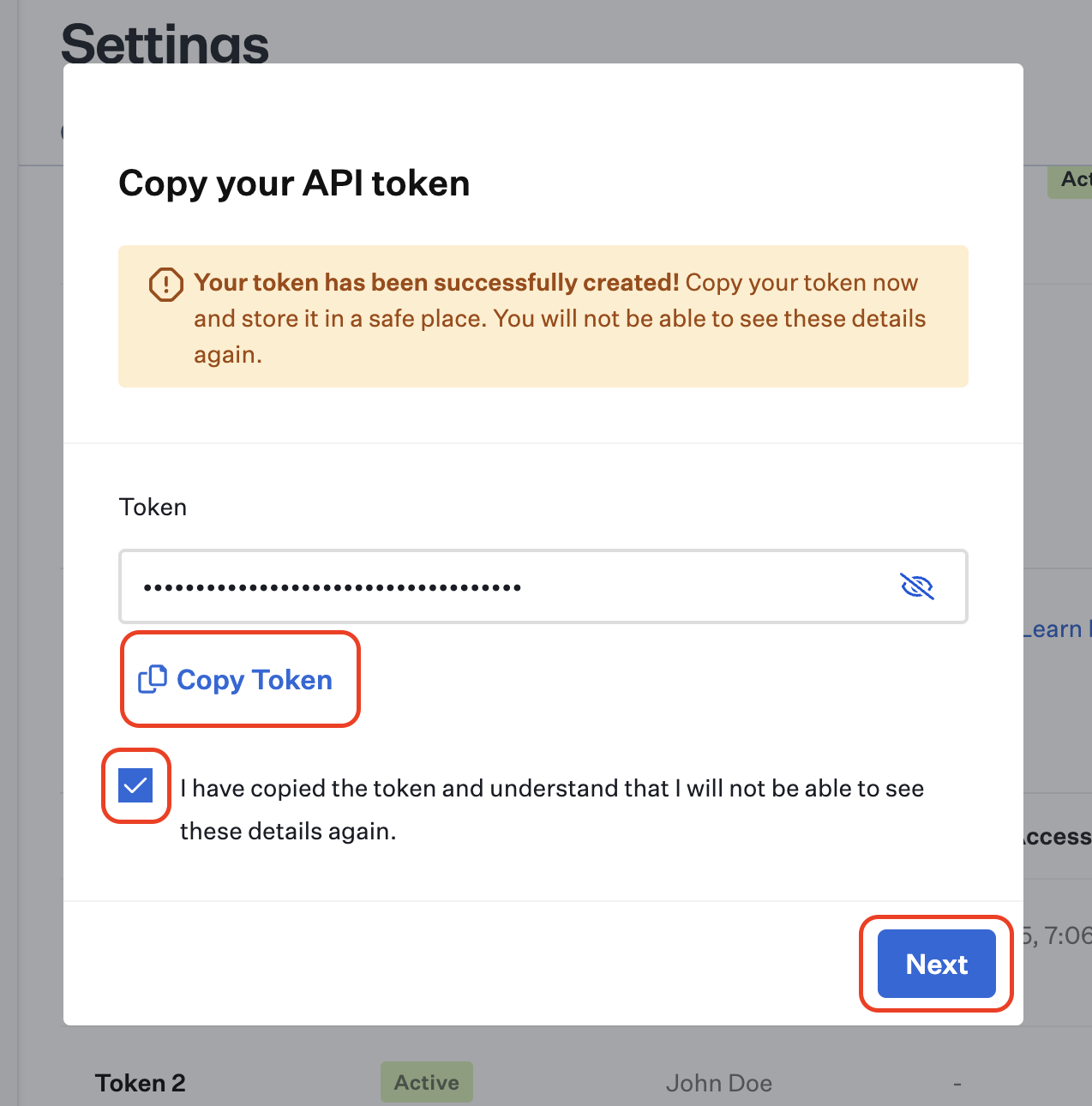
STEP 5: Click on “Configure”
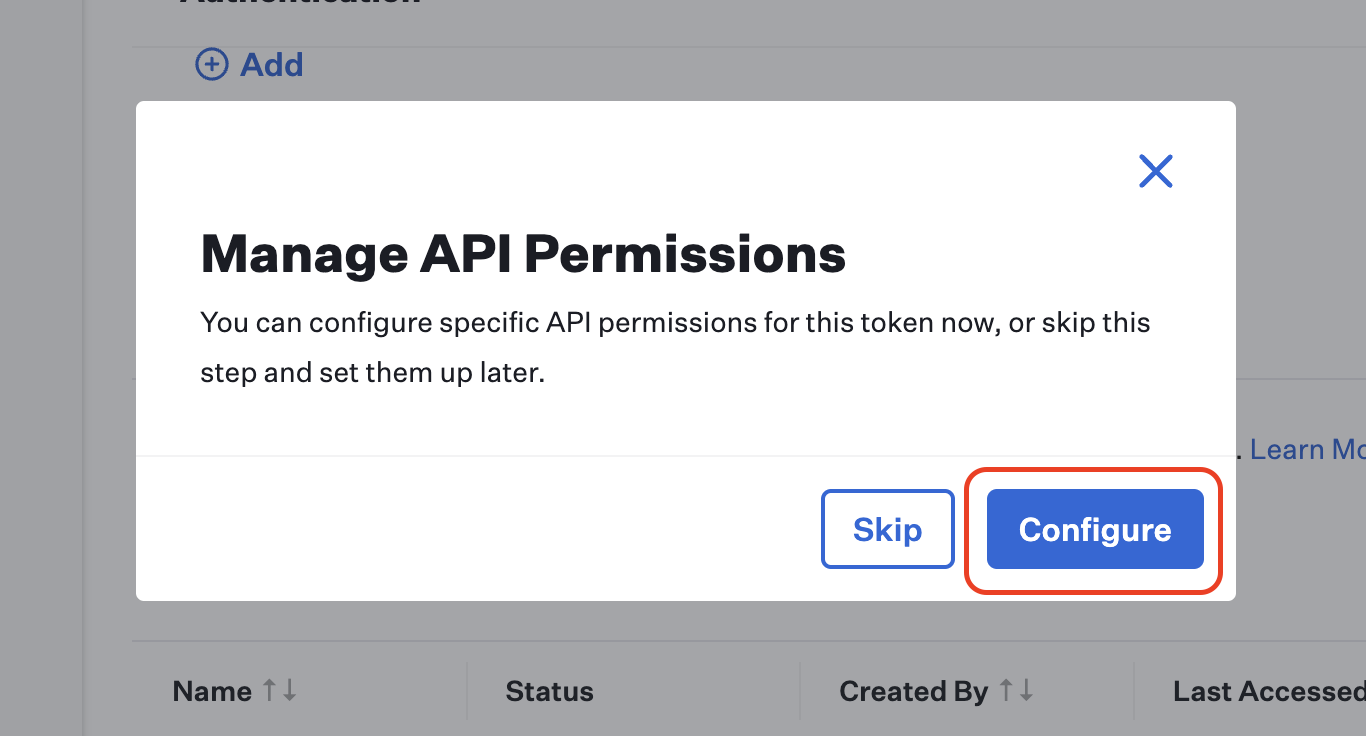
STEP 6: Configure your API Permissions
Find Tags Management, and tick the “Create Tag” and “List Tags”.
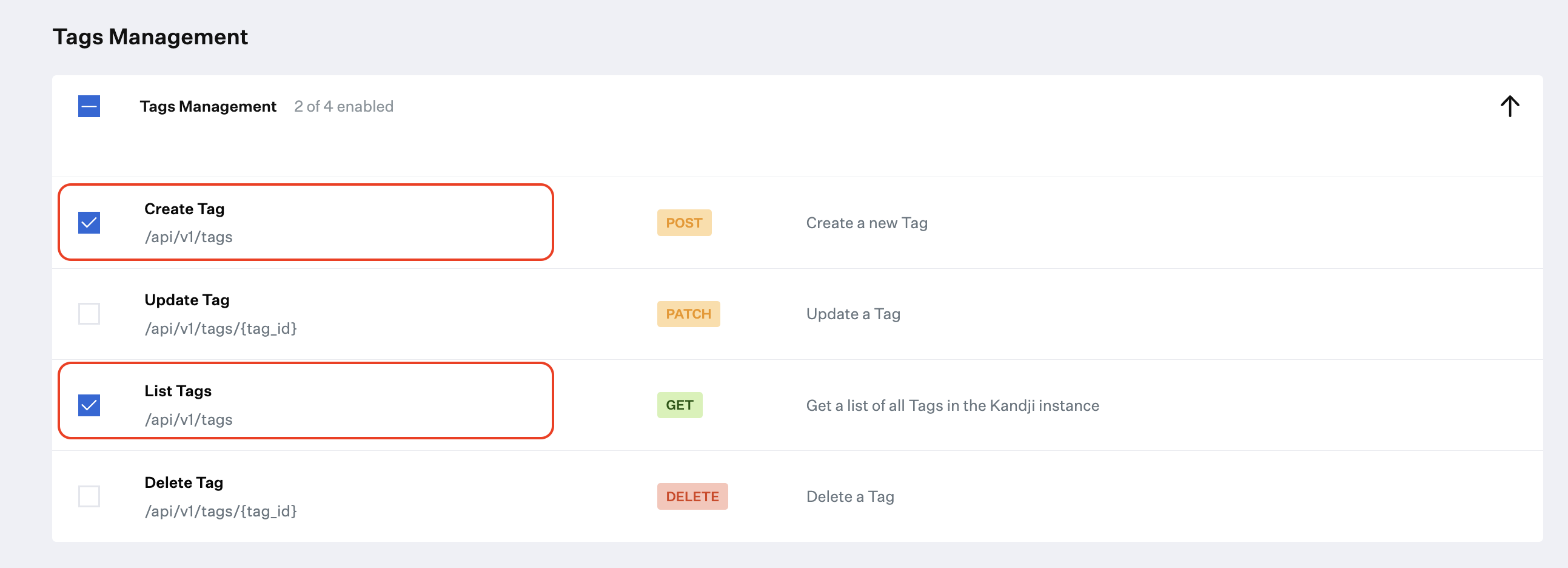
Scroll down to the Device Information section, tick the "Device list", “Device ID”, and “Device Details” checkboxes and click on "Save”.
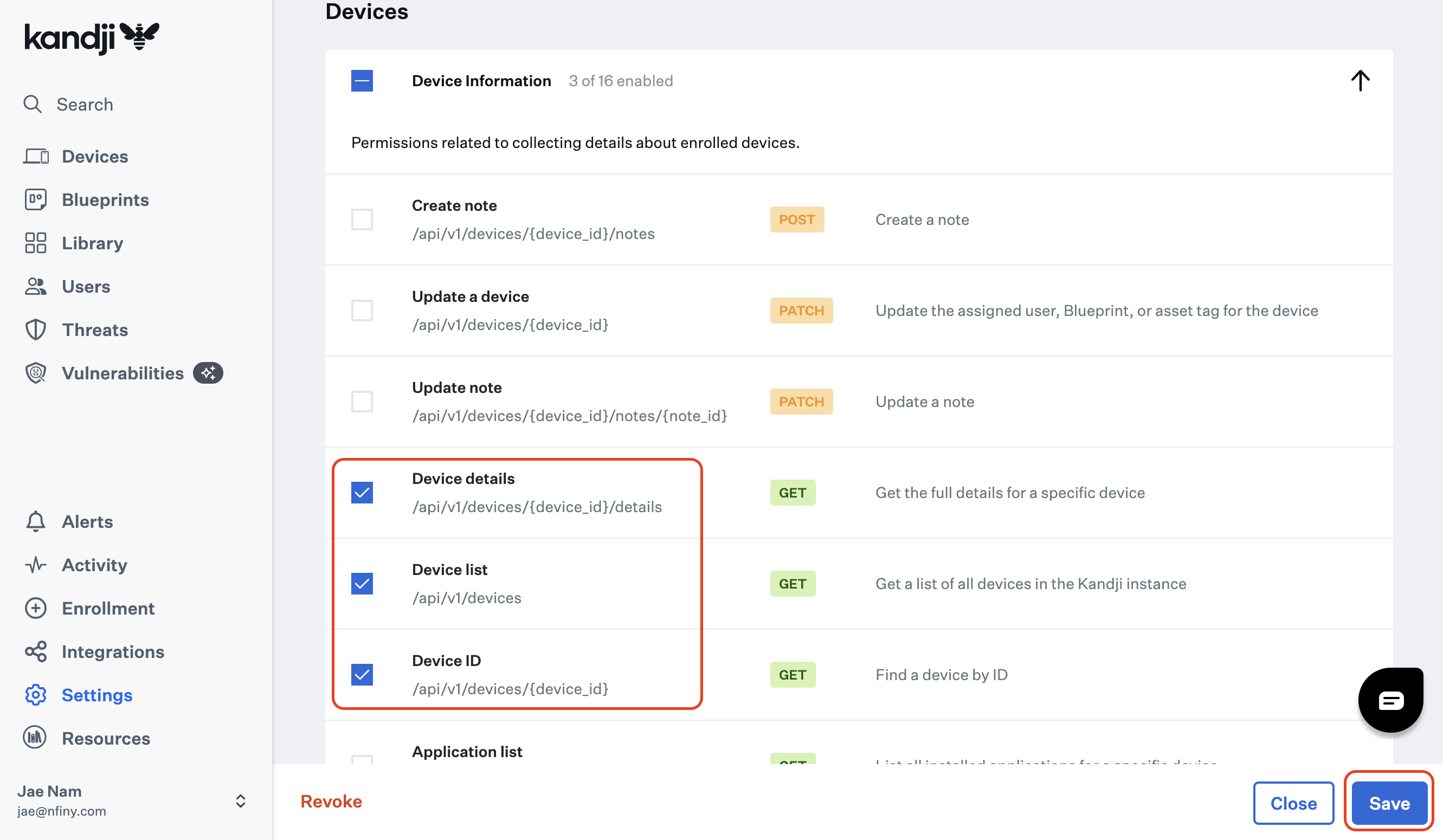
STEP 7: Login to Single Touch, and go to “Account Settings”
If you need access to Zolo Single Touch, get your free access here.
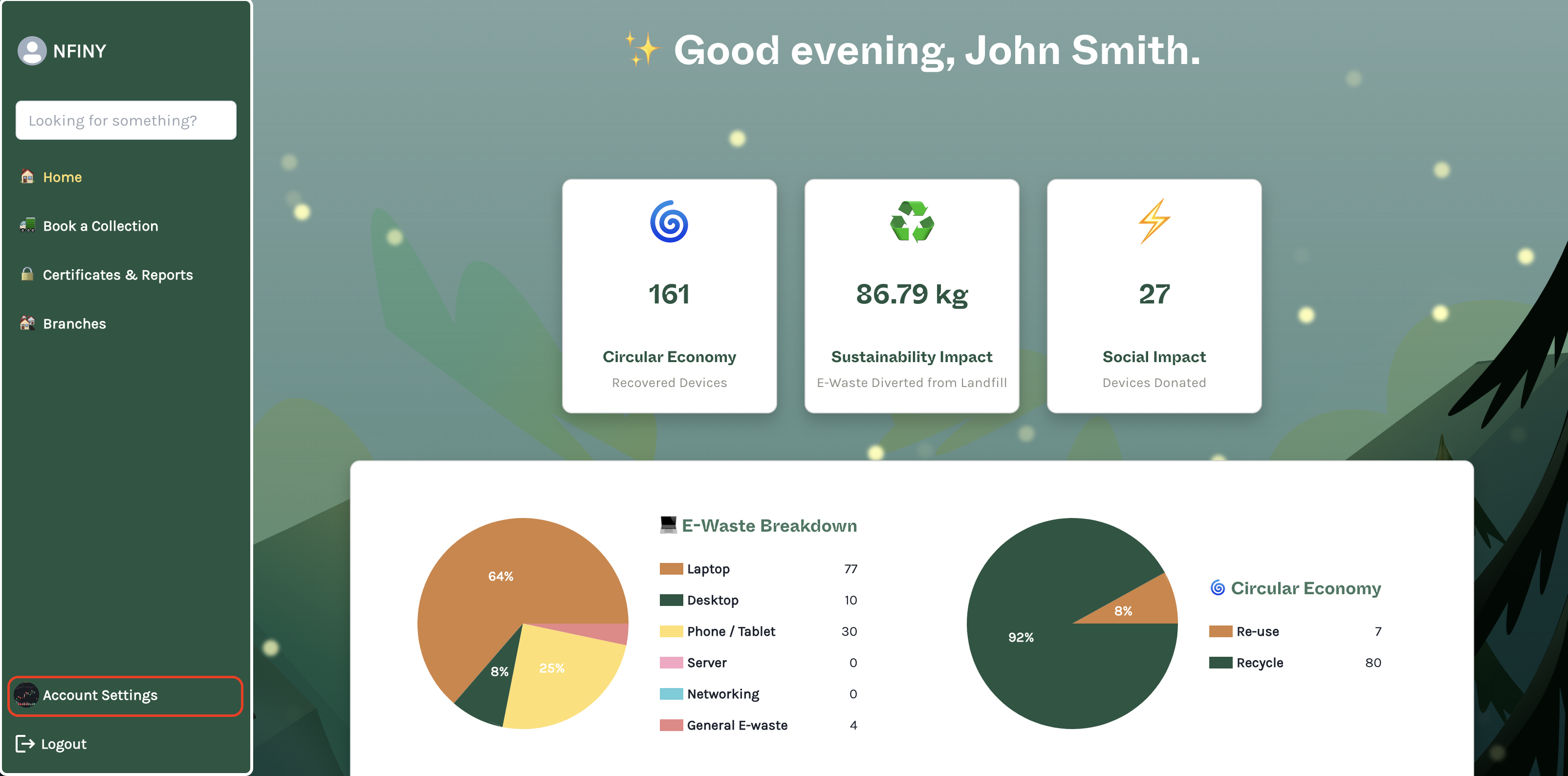
STEP 8: Click on the “Integrations” tab, then “+ Add Integration”.

STEP 9: Paste the organisation’s API URL from STEP 2, and the API Token from STEP 4. Then click “Add Integration”.
We will verify the URL and Token before saving the API details. If you run into any issues, please follow the steps again, or contact Zolo Support @ support@zolo.com.au
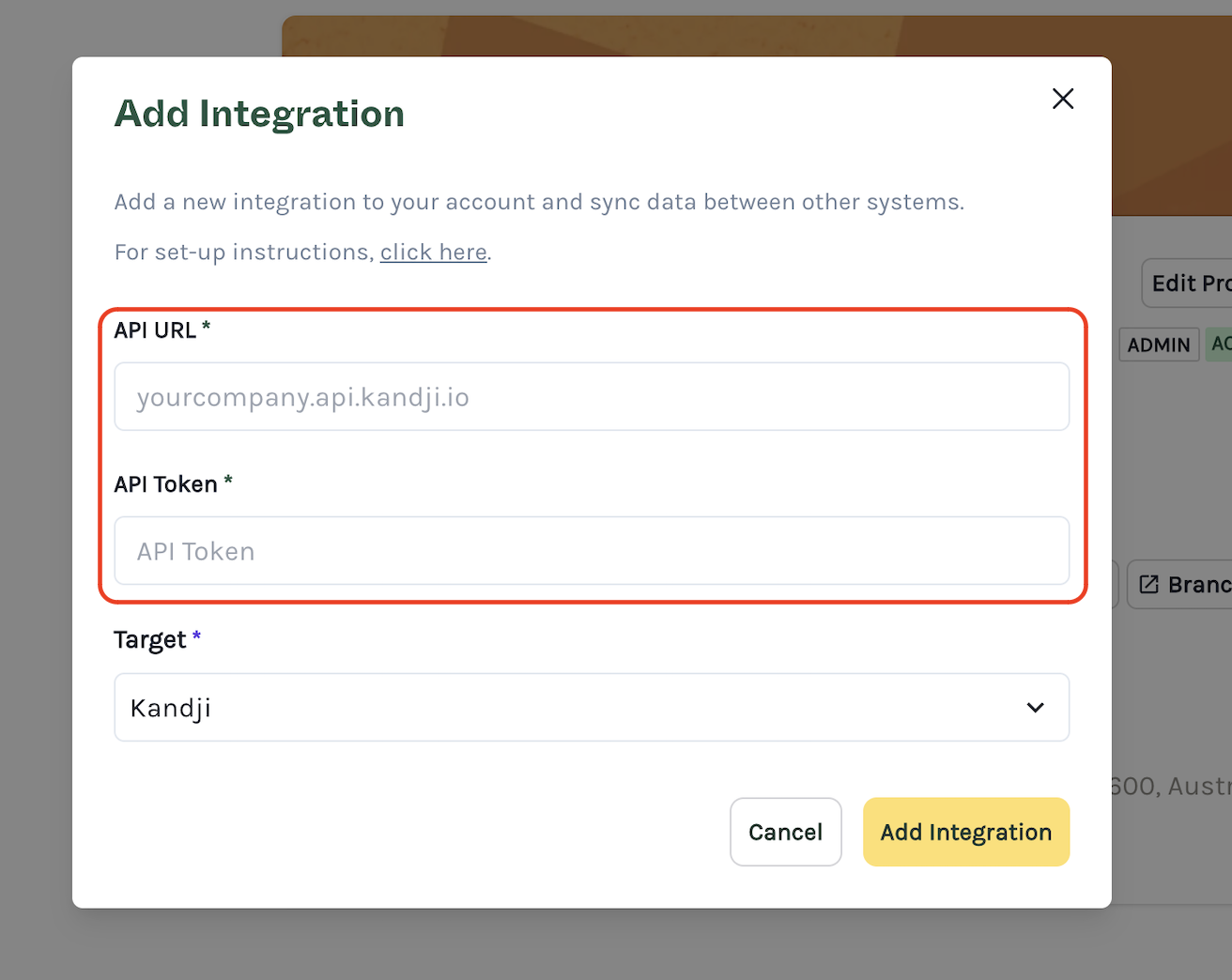
STEP 10: View the unlocked module “Ready for Disposal”
Any device you tag as “Zolo Sync” in Kandji will appear here once you Sync Devices. The device details and Kandji enrollment status will be automatically updated.
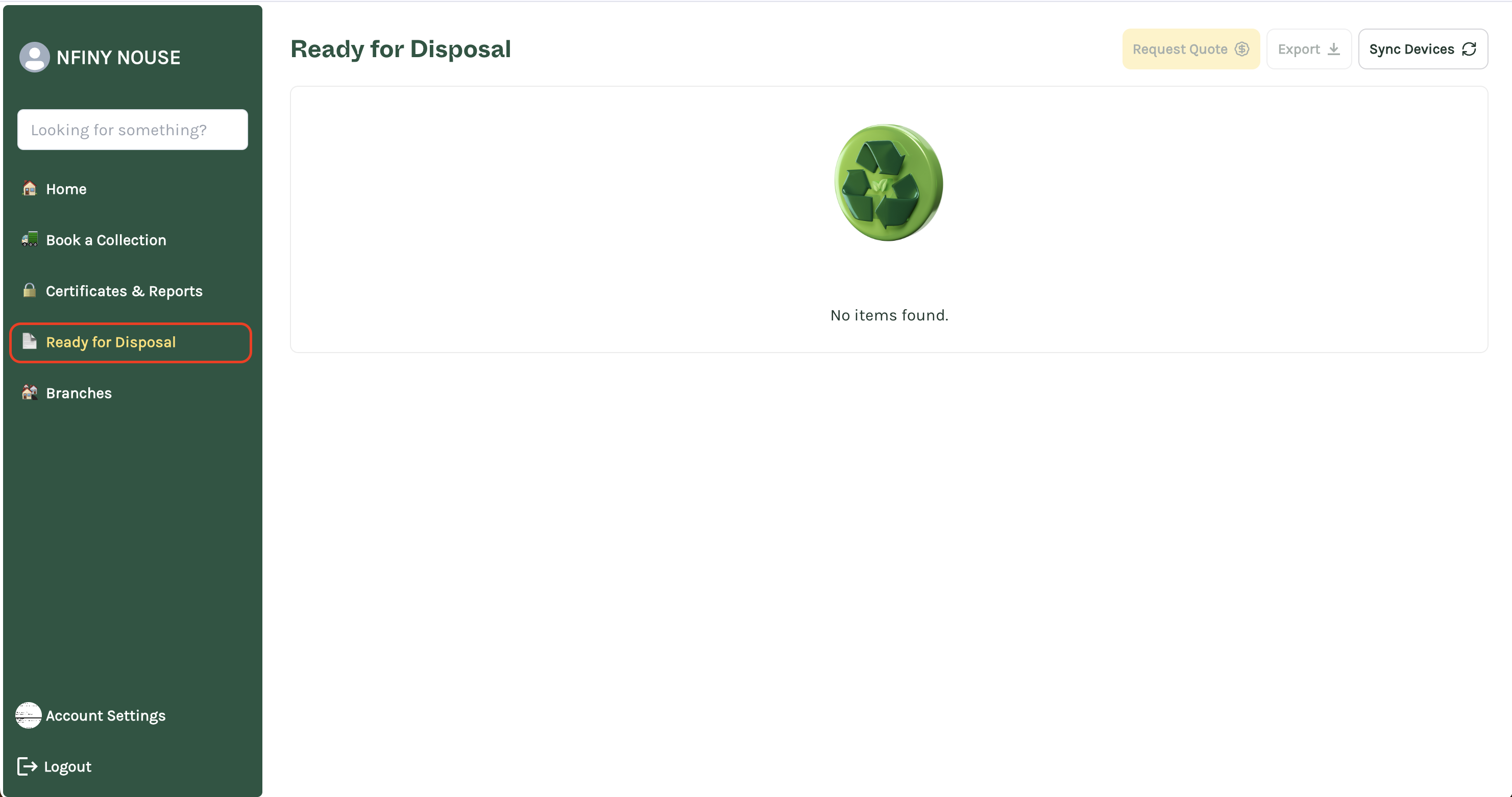
Step 11: Tagging Devices in Kandji
Once the integration is complete, a “Zolo Sync” tab will automatically appear in Kandji. To offboard devices:
- Tag the devices you want to dispose of with “Zolo Sync.”
- In Zolo Single Touch, go to the Ready for Disposal section and click Sync Devices.
Note: You can delete the device record from Kandji after tagging it with “Zolo Sync.”
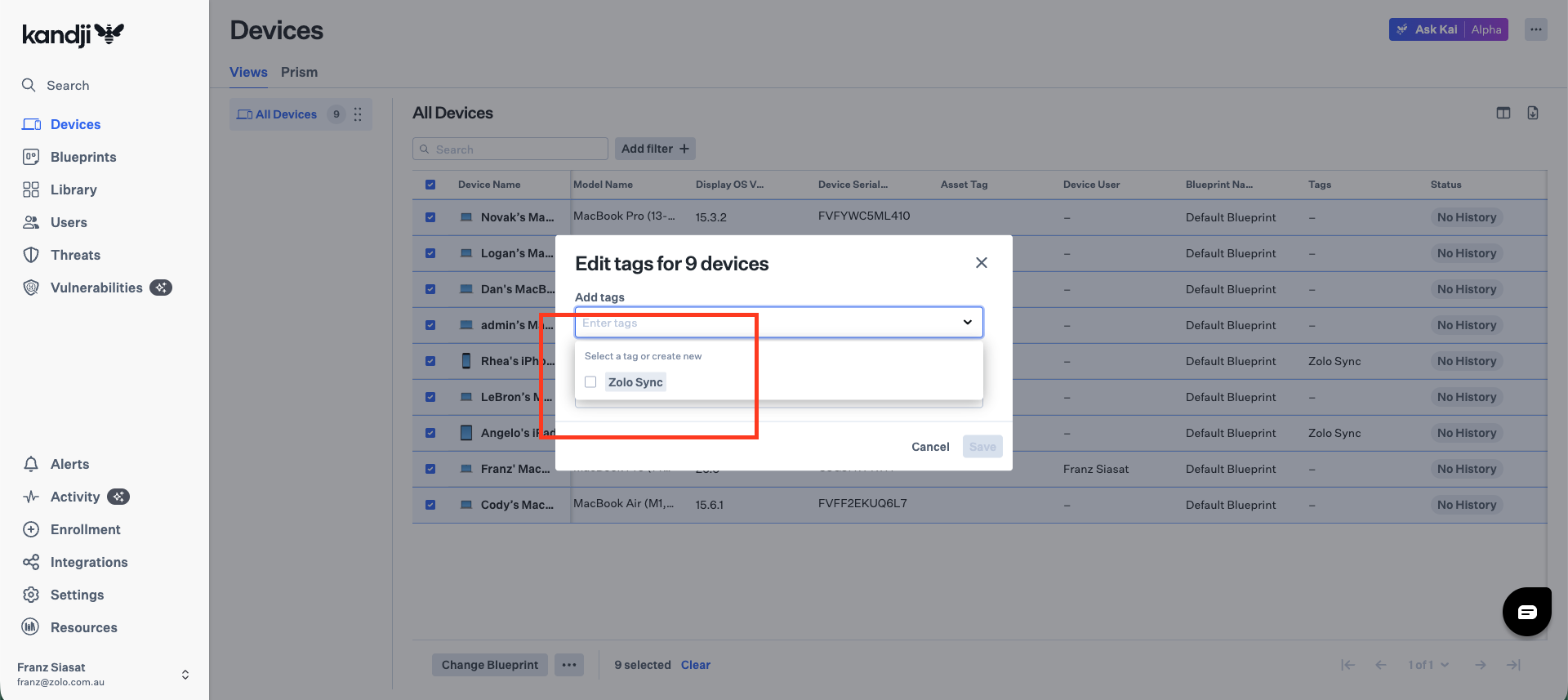
Zolo Single Touch acts as a live inventory for deleted or un-enrolled Kandji assets. When your team is ready, you can instantly request a rebate quote to see how much money you’ll recover and kick off the collection process.
If you have any questions, book a time with our team and we’ll guide you through the process.